Get Help Now
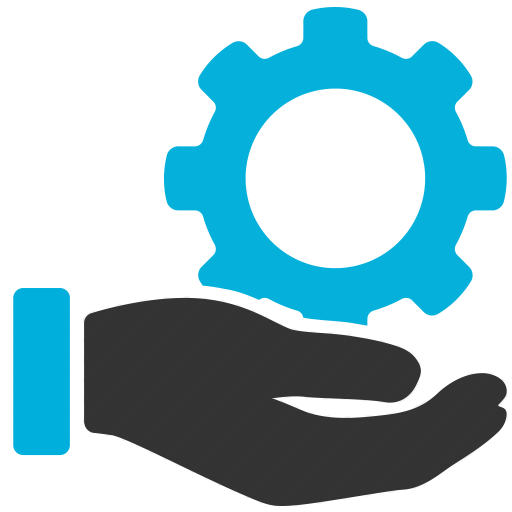
Request Helpdesk Support the Right Way:
The Elements of a Great IT Ticket
When creating a good IT support ticket, there are several key elements to include:
1. Priority level:
Indicate the urgency of the issue by assigning a priority level, such as low, medium, or high. This helps the support team prioritize and allocate resources accordingly. The SLA response times indicated are estimates and may be sooner.
2. Relevant system information:
Include information about your operating system, software version, hardware details, and any other relevant system specifications. This can help the support team narrow down the possible causes.
5. Reproduction steps:
If you can consistently reproduce the problem, provide step-by-step instructions for the support team to follow. This can help them replicate the issue and identify any potential solutions more efficiently.
- Low: Has minimal impact to work. Will likely be addressed within a week or so. (Ex. Need larger display monitor)
- Medium: Has some work impact. Will likely be addressed within two days. (Ex. Need access to data analytics application
3. Clear and concise description:
Provide a detailed explanation of the issue you’re experiencing. Include any error messages, specific steps to reproduce the problem, and any troubleshooting steps you’ve already taken.
6. Screenshots or logs:
If applicable, attach any relevant screenshots, error logs, or other supporting documentation that can help the support team understand and troubleshoot the issue more effectively. Use the “Attach Files” option when creating a ticket.
- High: Has multiple users significant work impact. Will likely be addressed within an hour, during work hours.
- Critical: Has significant team-wide work impact. Will be addressed immediately, 24/7. For outages and emergencies only.
4. Contact information:
Provide your contact details, including your name, email address, phone number, or any other preferred method of communication. This allows the support team to reach out to you for further clarification or updates.
7. Additional context:
Include any additional information that may be relevant to the issue, such as recent changes to the system, recent updates or installations, and any other factors that may have contributed to the problem.
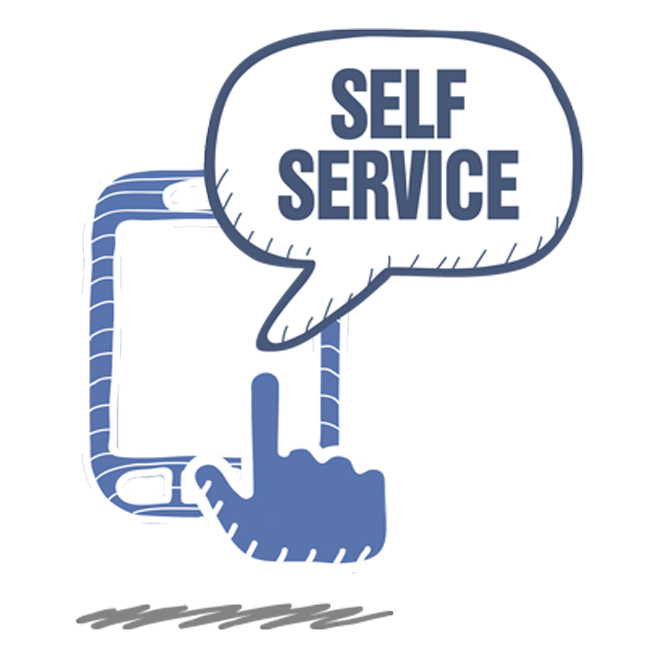
However before you create, try these Self-Service steps first:
Troubleshooting your own issues isn’t frowned upon by your helpdesk; many times it’s appreciated. However, you shouldn’t spend all day trying to solve your own issues.
Here are four common troubleshooting steps you can easily take before you submit a ticket:
- Ask around to see if the issue is unique to you; if not, has the other person solved the issue
- Do a basic search online (Google) to see if someone else has encountered and resolved the issue
- Quit and restart the application where the issue occurred
- Reboot your device
If none of these steps solve the issue, then submit your helpdesk ticket. Also, always tell your helpdesk team what troubleshooting steps you’ve taken (if any) and the documentation you’ve found during your search. Even if the fix you tried didn’t work, you may have been on the right track. This will ensure your helpdesk can build off your work, while not wasting time retracing your steps.